How to create a Progressbar in Material-UI React
How to show a progressbar in Material-UI Reactjs:
Progress bar is shown to indicate a loading state. We have two different types of progress bars in Material-UI. One is circular progress bar and another is linear progress bar.
We will learn how to use these components with examples.
YouTube video:
I have published one video on YouTube that you can watch here:
Circular progress bar:
For circular progress bar, CircularProgress component is used:
import { CircularProgress, makeStyles, createStyles } from "@material-ui/core";
const useStyles = makeStyles((theme: Theme) =>
createStyles({
root: {
margin: theme.spacing(30),
},
})
);
function App() {
const classes = useStyles();
return (
<div className={classes.root}>
<CircularProgress />
</div>
);
}
export default App;
It will create the below progress bar:
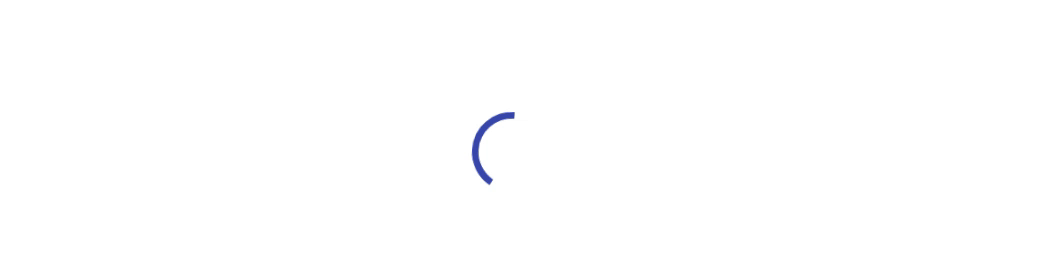
Changing the color:
We can change the color by using the color props:
<CircularProgress color="secondary" />
Determinate Circular progress:
We can change one CircularProgress to determinate by changing the variant prop to determinate. We need to provide one value to assign its progress.
<CircularProgress color="secondary" variant="determinate" value={20} />
value defines the percentage of progress completed.
We can use a state variable and assign its value to a determinate progress bar. For example, the below program increments the current level state variable by 10 after 700ms.
import { CircularProgress, makeStyles, createStyles } from "@material-ui/core";
import { useState, useEffect } from "react";
const useStyles = makeStyles((theme: Theme) =>
createStyles({
root: {
margin: theme.spacing(30),
},
})
);
function App() {
const classes = useStyles();
const [level, setLevel] = useState(0);
useEffect(() => {
const timer = setInterval(() => {
setLevel((newLevel) => (newLevel >= 100 ? 0 : newLevel + 10));
}, 700);
return () => {
clearInterval(timer);
};
}, []);
return (
<div className={classes.root}>
<CircularProgress color="secondary" variant="determinate" value={level} />
</div>
);
}
export default App;
Linear Progress bar:
For showing a linear progress bar, we can use LinearProgress component. It is similar to CircularProgress. For example:
import {
CircularProgress,
LinearProgress,
makeStyles,
createStyles,
} from "@material-ui/core";
import { useState, useEffect } from "react";
const useStyles = makeStyles((theme: Theme) =>
createStyles({
root: {
display: "flex",
height: "100vh",
alignItems: "center",
justifyContent: "center",
},
linearProgress: {
width: theme.spacing(30),
},
})
);
function App() {
const classes = useStyles();
return (
<div className={classes.root}>
<LinearProgress className={classes.linearProgress} />
</div>
);
}
export default App;
This will give the below output:
Determinate linear:
We can change one linear progress bar to determinal using the variant props. value is used to set the current value.
<LinearProgress variant="determinate" value={level} />
Buffer linear:
There is one more variant for linear progress bar called buffer. By using this variant, we can show one buffered progress along with the normal progress.
<LinearProgress variant="buffer" value={level} valueBuffer={level + 10} />
It will create one progress bar with a buffered progress:
Complete example:
import {
CircularProgress,
LinearProgress,
makeStyles,
createStyles,
} from "@material-ui/core";
import { useState, useEffect } from "react";
const useStyles = makeStyles((theme: Theme) =>
createStyles({
root: {
display: "flex",
flexDirection: "column",
height: "100vh",
alignItems: "center",
justifyContent: "center",
},
margin: {
margin: theme.spacing(3),
},
linearProgress: {
width: theme.spacing(30),
},
})
);
function App() {
const classes = useStyles();
const [level, setLevel] = useState(0);
useEffect(() => {
const timer = setInterval(() => {
setLevel((newLevel) => (newLevel >= 100 ? 0 : newLevel + 10));
}, 700);
return () => {
clearInterval(timer);
};
}, []);
return (
<div className={classes.root}>
<CircularProgress className={classes.margin} />
<CircularProgress color="secondary" className={classes.margin} />
<CircularProgress
color="secondary"
variant="determinate"
value={level}
className={classes.margin}
/>
<LinearProgress className={[classes.linearProgress, classes.margin]} />
<LinearProgress
variant="determinate"
value={level}
className={[classes.linearProgress, classes.margin]}
/>
<LinearProgress
variant="buffer"
value={level}
valueBuffer={level + 10}
className={[classes.linearProgress, classes.margin]}
/>
</div>
);
}
export default App;